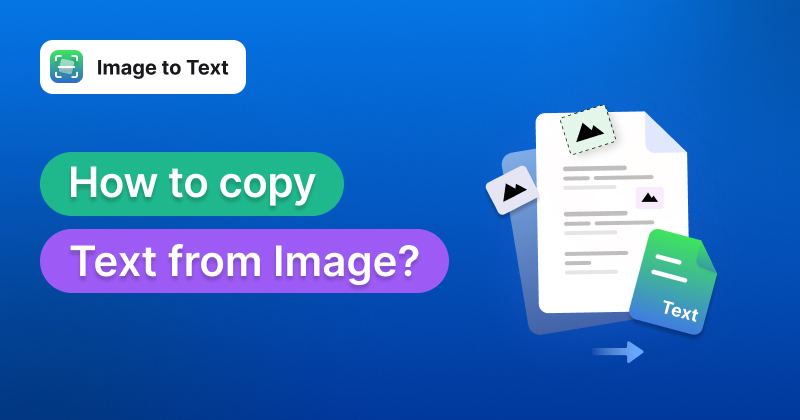
Quick Overview/Short Answer: There are three ways in which you can copy text from image: by doing it manually, using the Google Docs method, or by using an online OCR-based image to text converter.
In this blog post, we’re going to guide you on how you can easily copy text written inside an image.
Text present inside an image is not digital. It cannot be selected, copied, or pasted. In order to make it editable, you first have to extract it.
Text extraction from images is a commonly occurring need. It often comes up in tasks such as data entry, studies, standard office clerical work, and so on. If you happen to be involved in any of these tasks, learning about the various methods can be very useful.
How to Copy Text from Image?
Method 1: Manually Copy Text by Reading it
This is a basic method, and there isn’t much to be learned here.
If the text in question happens to be just a few lines or a couple of paragraphs, extracting it manually can be easier and more practical than doing anything else.
- To do this, simply open the image.
- Open a word processing software or notepad app on your device and start typing the content word by word.
- Check the content carefully and match it with the text inside the image.
And you’re done.
Pros and Cons of Manually Copying Text
Here are the pros and benefits of manually copying text:
- It’s reliable; since it’s just you doing the extraction, there is no doubt about the accuracy of the text.
- By manually extracting the text, you can read and understand it while you’re copying it. That way, you can educate yourself on the text and get an idea of what it is about.
- For smaller pieces of text, it can be quicker and help you save time. You don’t have to worry about finding the right software or app to use.
Here are the cons and downsides of manually copying text:
- The main downside of manually copying text is that, for longer pieces of content, it can take too much time.
Method 2: Using the Google Docs Method
The Google Docs method is a good way to convert your images to text. It allows you to upload image files from your local storage. After the conversion, you can save or share the text with others using Google Docs features.
Here is how the process works.
1. First, open Google Drive (yes, Drive, not Docs).
2. Then, click on the upload button in the top left corner.
3. Click on “File Upload” and select the image from your local storage.
4. Once the file is uploaded, find it within your Drive folder.
5. Click on the three dots at the end of the file.
6. Hover your mouse over “Open with” and then select “Google Docs.”
7. Once you do so, the file will open in Google Docs. The Docs file will have the image inside it as well as the extracted text written below.
And that’s it.
Pros and Cons of Using the Google Docs Method
Here are the pros of using the Google Docs method:
- The process is very quick. The conversion is done in a few seconds as the file opens in Docs.
- The process is accurate. Google Docs utilizes a high-end OCR algorithm to extract the text, and you can rest assured that it doesn’t contain errors.
- You can save, edit, and share the files immediately since they open on Google Docs. In other words, you don’t have to copy and paste the text anywhere else. You can simply start working on it within the Docs file using the provided features and options.
Here are the cons of using the Google Docs method:
- For bulk files, this method is not very practical. In other words, if you have more than a few files to work with, the repetitive uploading/opening with Docs can take up time and cause hassle.
Method 3: Use an Online Image to Text Converter
Last but not least, the best method to copy text from image is to use an online image to text converter.
Image to text converters are special tools that utilize OCR to extract text written inside images. They are purpose-made for this task, which means that their features are specifically geared towards providing a smooth and practical extraction process.
There are different tools like this that you can use online, but you should check out Imagetotext.org. Our tool has a lot of helpful features and it works very accurately.
Here is how you can use it.
- To get started, open the image to text converter.
- Next, upload your file to the tool. There are three different ways to do so:
- Choosing and uploading an image directly from your local storage.
- Dragging and dropping a file from the internet (or your device).
- Copy-pasting an image from a source.
- Once you are done, click on the Convert Now button, and the extraction process will start.
- When the text is provided, you can manually select and copy it to your clipboard, or click on the Download button to save it to your device.
Note: The good thing about this tool is that it lets you upload multiple files at the same time. You can upload 5 images at once and convert them with a single click.
Pros and Cons of Using an Image to Text Converter
Here are the pros and advantages of using an image to text extractor:
- They are quick to use and provide accurate extraction.
- They don’t require registration/payments, and can be used anywhere, anytime, and on any device.
- They let you work with multiple files at the same time.
- They provide options to upload and download files before and after the process.
Here are the cons of using an image to text extractor:
- There are no cons of using an image to text extractor. They are made for a specific purpose, which they perform well. The speed, accuracy, and practicality of this method are all on point.
Wrapping Up
Converting images to text is very easy and simple. There are three methods that you can use for this task, including doing it manually, using Google Docs, or an image to text converter.
In the article above, we’ve outlined the steps needed for all of these methods as well as their respective pros and cons. We hope you enjoyed reading this post. Be sure to check out our other blogs!